Google recently opened the ability to claim the knowledge panel for your business. This is valuable for national, corporate, online businesses, and any business that does not see customers at their physical location.
How to Claim Your Knowledge Panel
- Search your company by name; something that won’t trigger a local result, like “LLC”.
- Below the Knowledge Panel, click “Claim this knowledge panel”.
- Select a Google account that is verified for Search Console.
- Congratulations, you’ve been verified!
- Next, add or change info.
- Read on for screenshots that show you exactly how it works!
Claiming your Knowledge Panel is much like editing your Google My Business profile in the browser while logged in to Chrome. In this case, Google needed a way to reasonably validate that you are authorized to claim a business. This is why you need to use an email attached to your company’s website. It’s not foolproof, but it’s something.
Unfortunately, claiming your KP doesn’t actually let you do much. You can verify information, but you can’t add information. Just like “claiming” a Google My Business profile, claiming a KP does not make you the true “owner”. Rather, you will be an “official representative”. Google states, “to modify an image or fact, you can suggest an edit”. I wonder, how is this different from suggesting an edit if you’re not verified?
If you have a robust KP claiming may make it easier be sure the correct data is presented. To add detail not already present you need to use the organization schema on your website or wait for Google to contribute. Still, there is value in owning your profile as a purely defensive measure.
Claiming a Business Knowledge Panel: Step by Step
In this example, the business has a bare bones Knowledge Panel. This makes it a good case study for this post.
Step 1
Sign in to Chrome with the same email you use for Search Console.
Once you find your organization Knowledge Panel, click underneath to claim it.

Step 2
Simply select a Google account that is a verified user for your website’s Google Search Console. You will be prompted to sign in to that account.
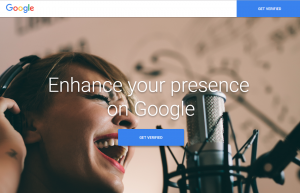
That’s it. If you can sign in, you’re an official representative for the Knowledge Panel. You now have the option to add or change info. You will get an email with more details and a link to your KP.
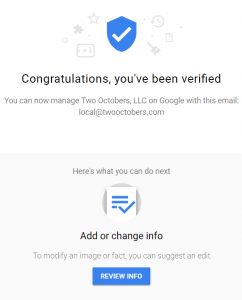
To edit your KP, login to Chrome with the verified account and navigate to your KP. Again, your welcome email will have a direct link. Once there, you’ll see options to “suggest an edit” for each data point. Just click the pencil and add your preferred version.
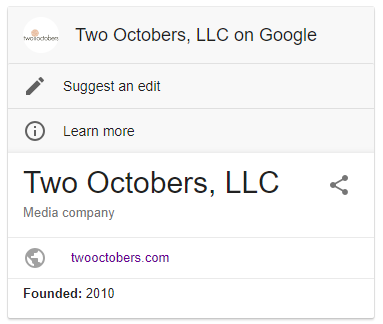

Here is Google’s help article to update stats in your knowledge panel.
Was this post helpful? Share it @SERPsquatch.
